Quick Start
Bold APIs allow you to customize the transaction experience from beginning to end. If you're creating a private integration (which will be installed on a single store and won't be available to the public), use these steps to make your first request to a Bold API and get things up and running quickly.
Public integrations (which use OAuth to build integrations that will be installed on multiple stores) are covered in the Building Public Integrations guide.
In this document, you will complete these steps:
Prerequisites
Before beginning these steps, ensure you have installed one or more Bold apps on your platform of choice. Detailed installation guides for integrations on Shopify, BigCommerce, and WooCommerce can be found on the Bold Help Center.
If you are using another platform, contact us for help with your integration.
Create an account
The Bold Account Center allows Bold to give you an API access token and enables you to develop using Bold APIs.
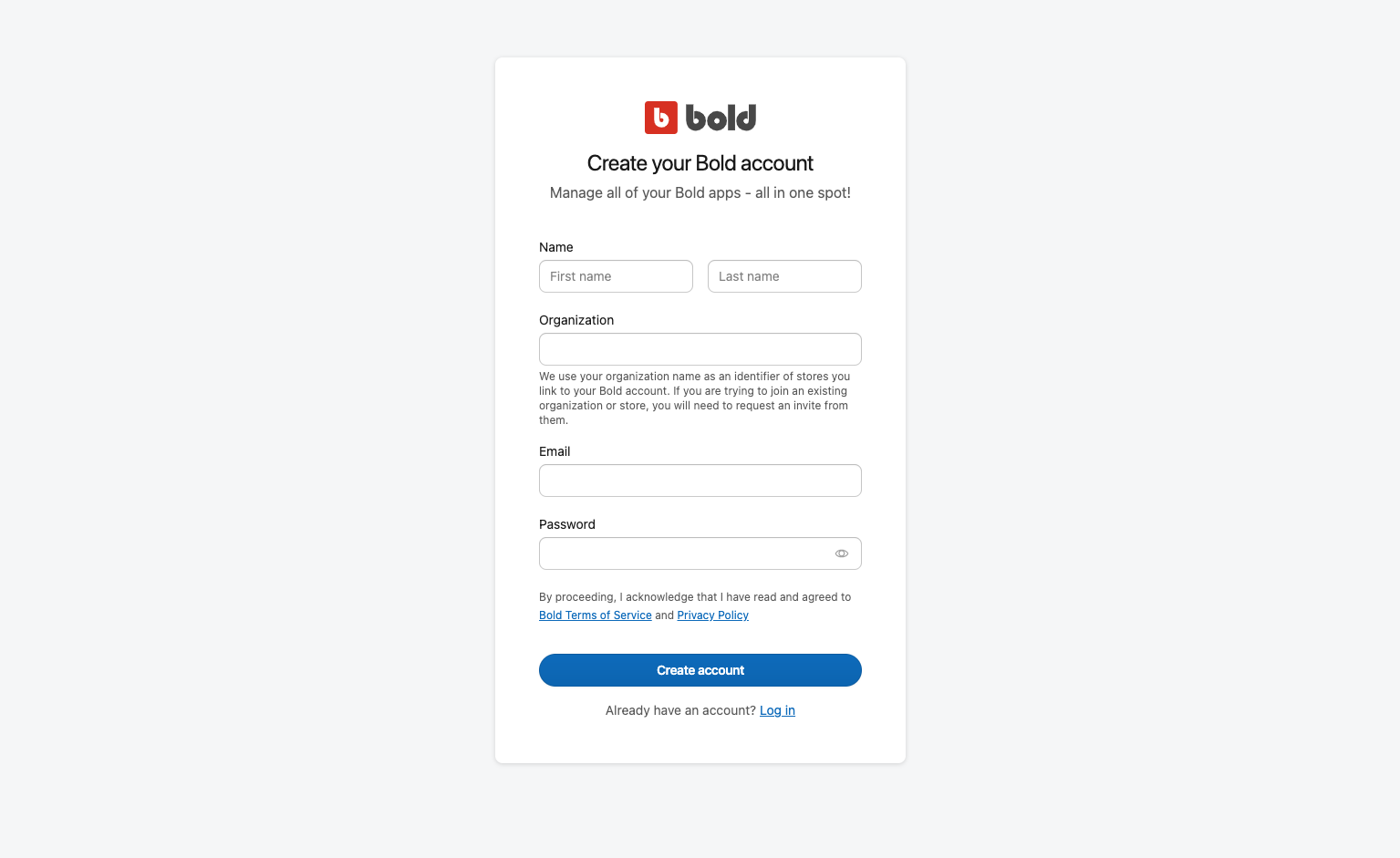
To create an account, use the following steps:
- On the Bold Account Center login page, select Get started.
- Select Create a new organization of your own.
- Complete the Name, Organization, Email, and Password fields.
- In this case, Organization usually refers to your company's name. This value is used to identify the stores associated with your account.
- Select Create Account.
- Select the Platform your store is on, and enter the Store URL. Select Add store.
- The Bold Account Center detects whether you have any apps installed on the store.
- If you have apps installed, you are prompted to verify your store.
- If you do not have apps installed, you are prompted to install them at this time.
If the store you want to customize is already registered in the Bold Account Center, reach out to the administrator of that store and request an invitation. You will receive an email with instructions on how to join the store.
Generate an API access token
Now that you have logged in to the Bold Account Center, you can set up an API access token to access Bold APIs.
To request a unique API access token, use the following steps:
- In the Bold Account Center, select API access tokens from the left-hand menu.
- Select Create API access token.
- Enter the API access token name and select the scopes you need. Find more information about the access scopes in the Access Scopes reference.
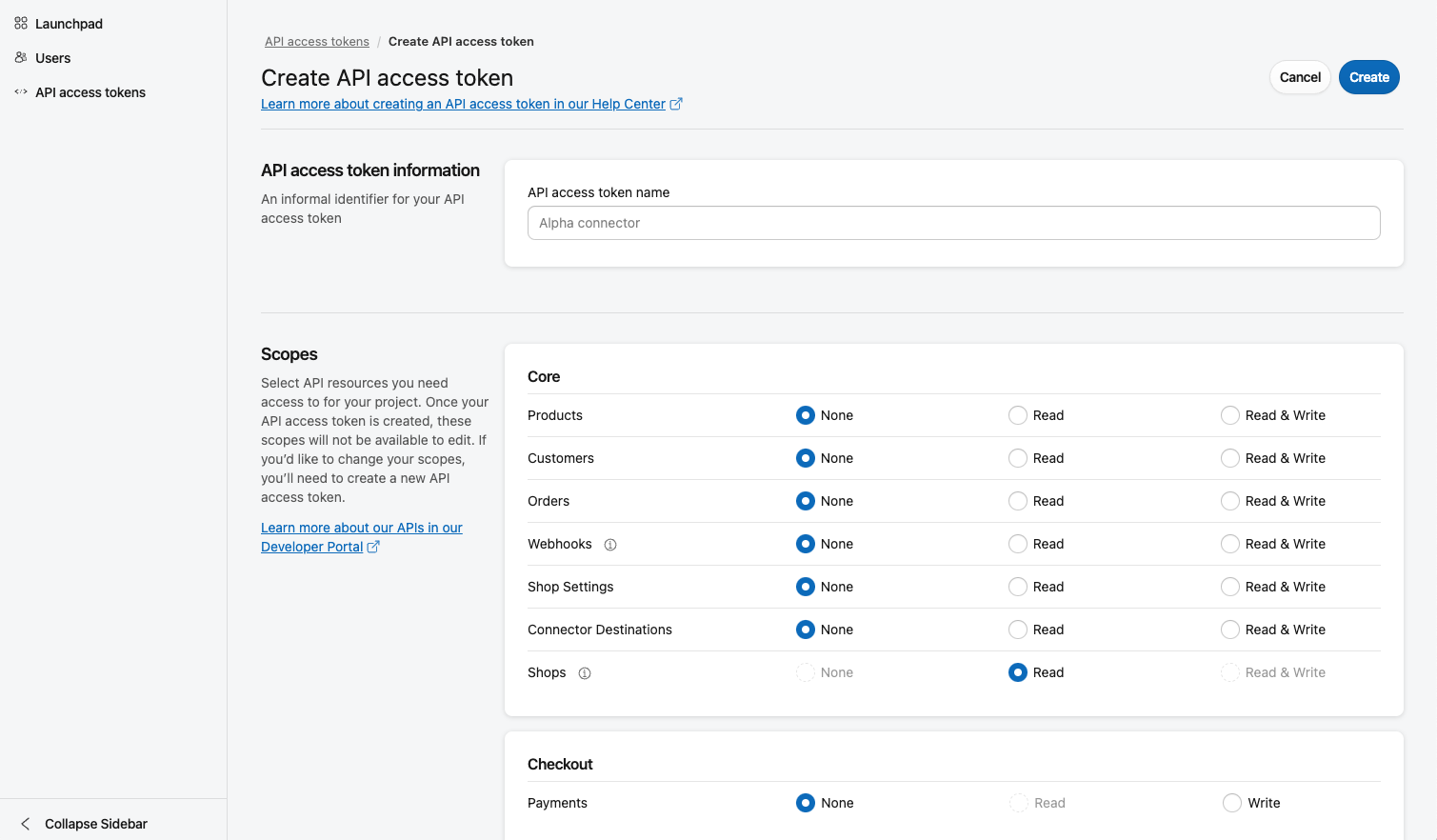
- Select Create. A dialog box will provide you with a shared secret and API access token. Be sure to save both in a secure location, as they will disappear when you close the dialog.
- Click Done when you are finished.
Make your first request
Each Bold API request accesses https://api.boldcommerce.com and has a few common parameters. For a breakdown of these parameters, take the following example:
curl --request GET 'https://api.boldcommerce.com/{api}/{version}/shops/{shop_identifier}/resource' \
--header 'Authorization: Bearer {api_token}' \
--header 'Bold-API-Version-Date: 2022-05-01'
Request Parts
| Field | Type | Required | Description |
|---|---|---|---|
api | URL parameter | Yes | The API you are accessing. Full list of Bold APIs. |
version | URL parameter | Sometimes | Only required for versioned APIs. More about API versioning. |
shop_identifier | URL parameter | Yes | Shop GUID retrieved from making a request to the Get Shop Info endpoint. |
Authorization | Header | Sometimes | Only required for authenticated APIs. {api_token} should be replaced with your unique API access token. |
You can make most API calls using this format. To test it out, copy and paste the following commands into your command line interface.
Don't forget to replace {api_token} with your unique token.
Get your shop identifier
Use the Get Shop Info endpoint to get your shop_identifier and other basic shop info.
curl --request GET 'https://api.boldcommerce.com/shops/v1/info' \
--header 'Authorization: Bearer {api_token}' \
--header 'Bold-API-Version-Date: 2022-05-01'
If everything is working as expected, you will receive a JSON response containing the details of your store. Make a note of the shop_identifier for the next call.
Confirm your products are synced to Bold
Using the List Products endpoint, check that your products are synced to Bold.
curl --request GET 'https://api.boldcommerce.com/products/v2/shops/{shop_identifier}/products' \
--header 'Authorization: Bearer {api_token}' \
--header 'Bold-API-Version-Date: 2022-05-01'
If everything is working as expected, you will receive a JSON response with the details of the products in your store, if there are any.
If either of these steps fails, reach out to the Bold Commerce Partners Team.
Keep building
You now have everything you need to start customizing your private integration. Here are some ideas for where to go next:
- Building Public Integrations — Contains details about connecting, creating, and deploying a public integration using Bold APIs
- API Specifications — Contains detailed information about each of the Bold APIs and their endpoints.
- User Guides — Contain details about the features of each API and provide guidance on their use.